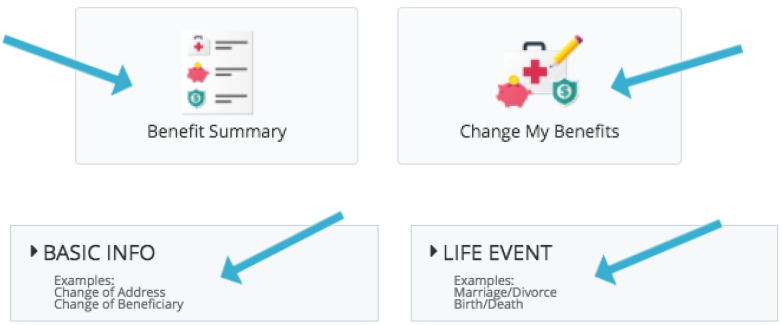Benefits Online Enrollment Instructions
Complete your Montana University System Choices benefits enrollment today!
Mandatory Benefits - Employees who enroll in the MUS Plan must enroll in:
- Medical (includes Prescription Drug)
- Dental (Basic or Select Plan)
- Basic Life/AD&D Insurance
- Long Term Disability Insurance
Optional Benefits
- Medical and/or Dental Plan (dependents)
- Vision Hardware Plan (employee & dependents)
- Flexible Spending Accounts (health and/or dependent day care)
BENEFITS INFORMATION
View your MUS Choices benefit plan information and enroll using one of the login options on the Choices Homepage. If you have questions about your benefits enrollment, contact your campus HR/Benefits office directly.
GET STARTED
- Visit the MUS Choices Homepage, click the applicable button:
- UM NetID Login and login using your UM NetID credentials
- MSU NetID Login and login using your MSU NetID credentials
- DCC, FVCC, MCC, OCHE Login and enter your User Name and Password
- First-time DCC, FVCC, MCC, OCHE users must Register by creating a user name, password, and answer security questions.
- The case-sensitive Company Key is musbenefits.
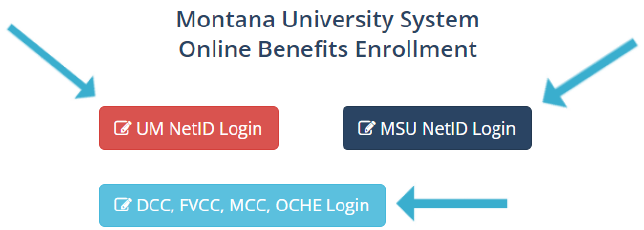
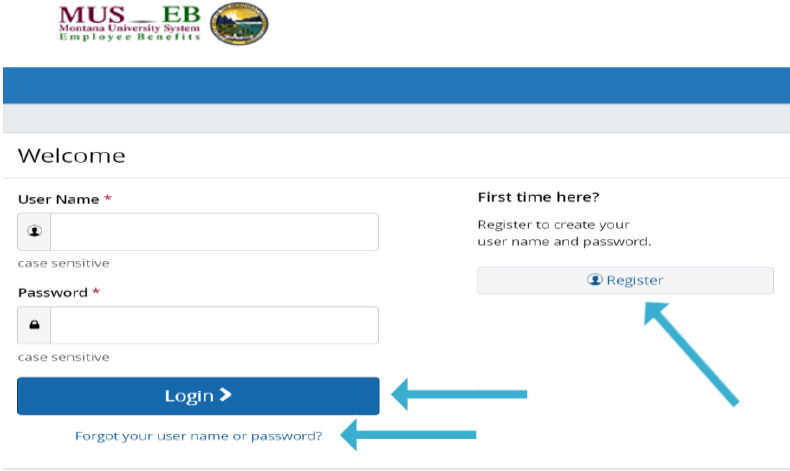
Forgot your User Name or Password?
- Click Forgot your User Name or Password?
- Enter your Social Security Number, date of birth, and zip code.
- Answer your Security Question.
- Enter and confirm your new Password, then click Continue and Login with your new credentials.
MyChoiceSM Mobile App
- Visit your device’s app store and download the MyChoice Mobile by Businessolver® App.
- Visit the Benefitsolver Homepage to Get Access Code.
- Activate the app with your Access Code. You must use the Access Code within 20 minutes, or you will need to generate a new code.
- Follow the instructions within the mobile app to access your benefits.
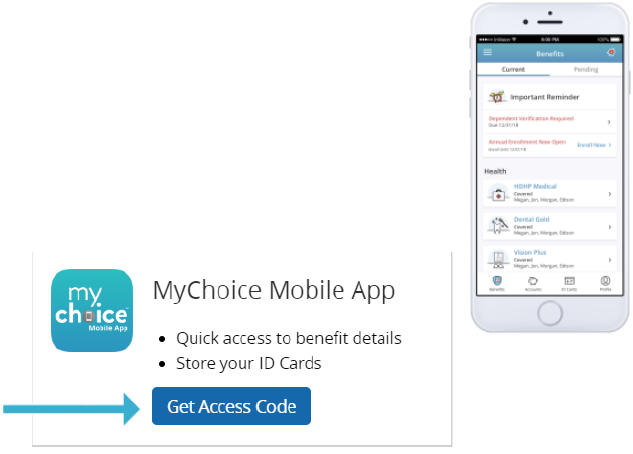
Begin Enrollment
Click Start Here and follow the instructions to make your benefit elections or waive coverage by the deadline indicated. If you miss the deadline, you will not be able to make any changes to your benefit elections until the next Annual Enrollment period.
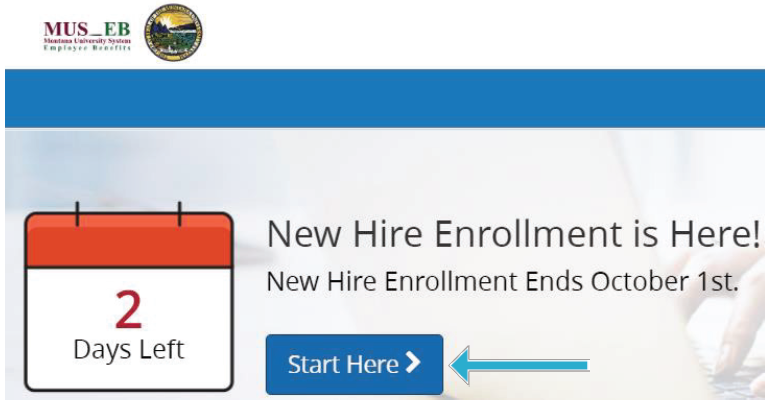
MAKE YOUR ELECTIONS
Using Next, Looks Good, and Back to navigate, review your benefit options as you move through the enrollment process. Click Select on the benefit options you would like to choose and which eligible dependents you would like to cover. Track your benefit elections and costs on each page.
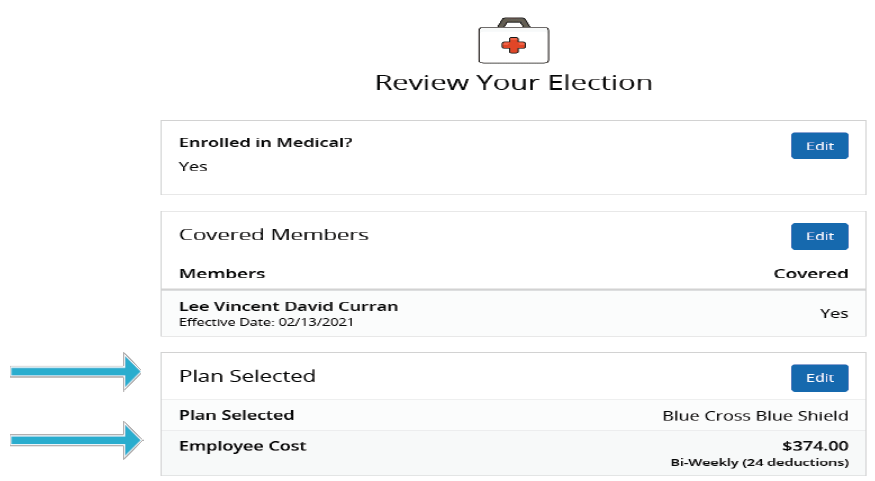
REVIEW AND CONFIRM YOUR ELECTIONS
Review and edit your personal information, benefit elections, dependents, and beneficiaries and Approve your enrollment. Your benefit elections are not complete until you click Approve. To finalize your enrollment, click I Agree. When your enrollment is complete, you will receive a confirmation number and you can Print Benefit Summary.
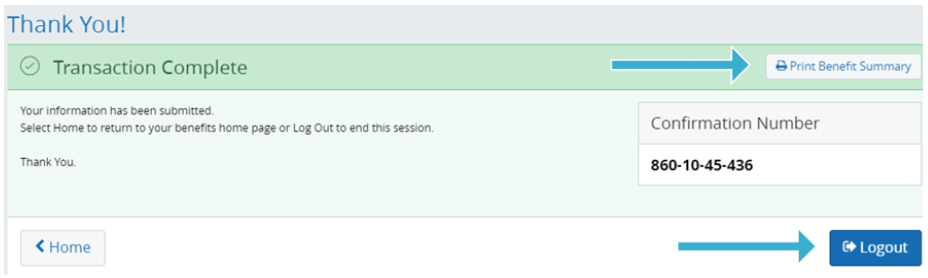
REVIEW YOUR BENEFITS
Click Benefit Summary on the Benefitsolver Homepage to review your current benefits elections.
CHANGE YOUR BENEFITS
Once approved, your benefit elections will remain in effect until the end of the Plan Year, unless you have a qualifying life event, such as marriage, divorce, or birth of a child.
- Click Change My Benefits.
- Select Life Event and the event type.
- Review your benefit options and follow the instructions previously outlined to complete your changes.
**IMPORTANT: You must make changes and provide the required documentation for verification within 63 days of a qualifying life event (30 days for death or divorce).